Streamlining Web3 Access: A Step-by-step Guide to Log in Starship with OneID
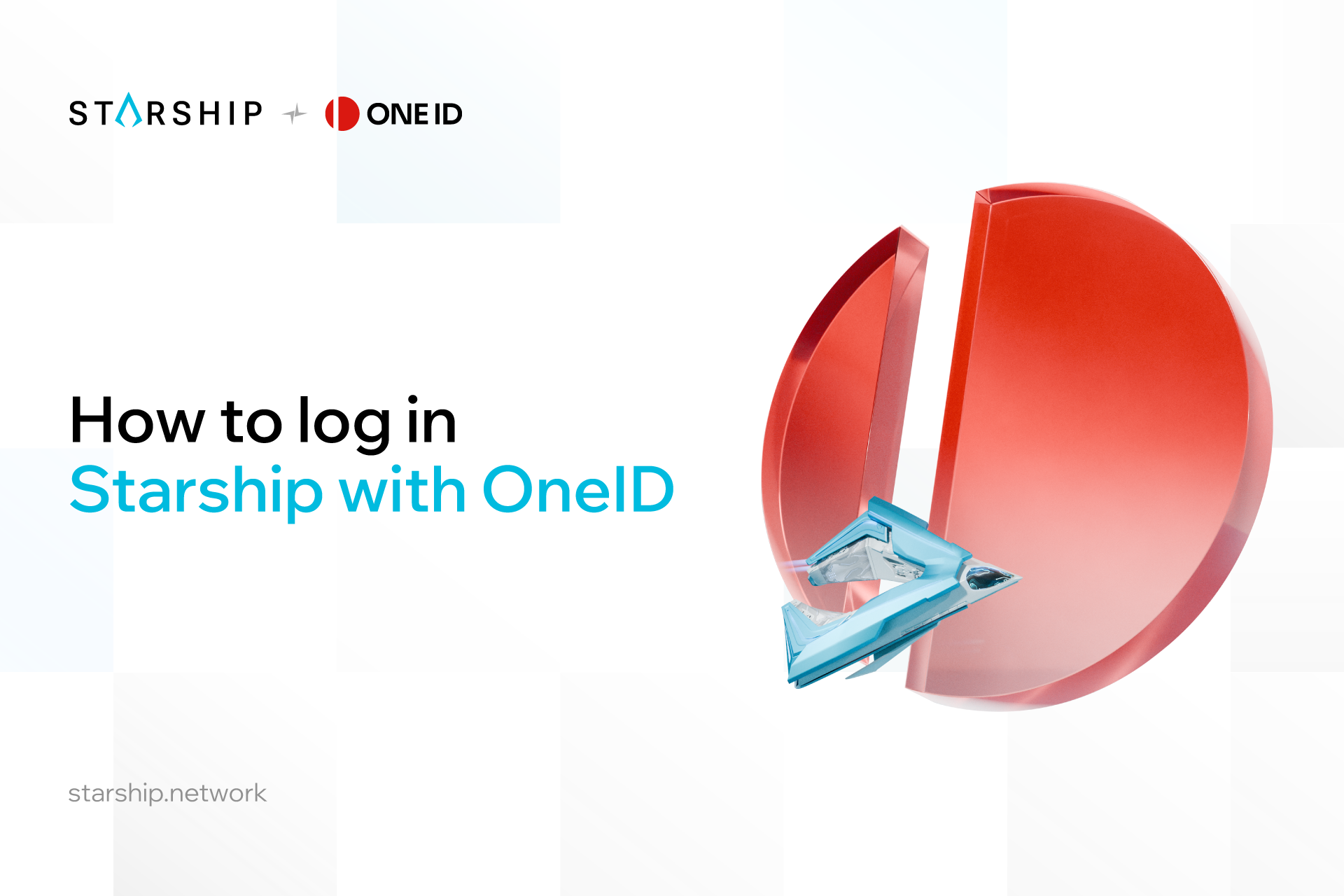
Amidst the evolving landscape of digital wallet regulations and transactional compliance, the Web3 space finds itself at the forefront of a challenge: the need for an efficient KYC (Know Your Customer) process.
In this step-by-step guide, we'll walk you through the process of completing KYC on Starship using OneID.
How to Login & KYC on Starship with OneID?
Phase 1: Set up a Coin98 Multichain Wallet
If you already have your Coin98 Multichain Wallet, feel free to skip this phase.
Step 1: Download and Install Coin98 Wallet
Download the Coin98 Wallet on your mobile device (iOS and Android) here or the Coin98 Wallet extension for your desktop here.
Step 2: Create or import an existing wallet to Coin98 Multichain Wallet
- Check out how to create a Coin98 Multichain Wallet here.
- Check out how to import MetaMask and other wallets to Coin98 Multichain Wallet here.
Phase 2: Get your OneID and link it to your wallet
If you already have your OneID and linked to your Multichain Wallet, proceed to Phase 3!
Learn how to register and link OneID here.
Phase 3: KYC on Starship with OneID on both desktop and mobile
- On Website
Step 1: Go to https://starship.network/ and select Login OneID.
Step 2: Choose your preferred Multichain Wallet, then click "Confirm" and "Connect".
Step 3: After the "Log in by OneID" pop-up appears, select your preferred Multichain Wallet and sign to confirm.
Step 4: Choose the OneID you wish to use for KYC.
Step 5: When the "KYC OneID" pop-up appears, click the CTA button and proceed with your KYC process at https://kyc.oneid.xyz/.
Step 6: Refer to the following page for detailed instructions on the KYC process:
- On mobile
Step 1: Open Coin98 Super Wallet App. Access Dapp Browser and go to https://starship.network/
Step 2: Select Login OneID
Step 3: Choose your preferred Multichain Wallet, then click "Confirm" and "Connect".
Step 4: After the "Log in by OneID" pop-up appears, select your preferred Multichain Wallet and sign to confirm.
Step 5: Choose the OneID you wish to use for KYC.
Step 6: When the "KYC OneID" pop-up appears, click the CTA button and proceed with your KYC process at https://kyc.oneid.xyz/.
Step 7: Refer to the following page for detailed instructions on the KYC process:
KYC on Mobile (Coin98 Super Wallet App)
Embark on your Starship journey with confidence as you've successfully navigated the KYC process using OneID. Stay tuned for more exciting developments and updates.
About OneID
OneID is your universal identity to the digital world, offering a unified multichain identity across 80+ blockchains. In addition, our OneID SDK & API empowers developers to build on-chain identities with ease. We're committed to simplifying access to diverse networks and managing Web3 identities, thereby improving user convenience. Our focus extends beyond creating on-chain identities; we're passionate about empowering users to explore the digital world effortlessly with a single, universal identity.
Website | X (Twitter) | Blog | Docs | Telegram
About Starship
Starship is a community-driven multichain fundraising platform designed to offer the community a fair chance to access potential high-quality projects while serving as a reliable bridge between investors and truly long-term builders. Also, Starship supports promising teams to make their mark on the Web3 world.
Website | X (Twitter) | Telegram
